Designer Window
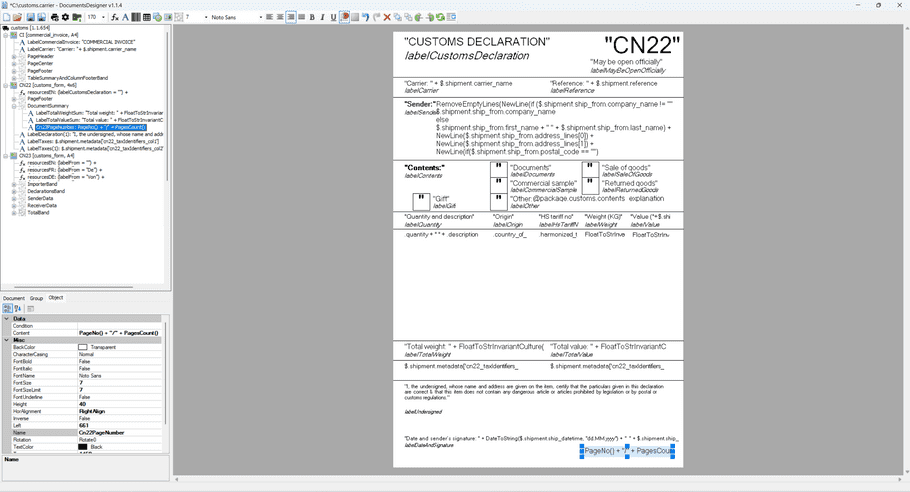
Toolbar

Basic operations section

Contains basic operations on the document:
- New - create new blank label
- Open - open label from drive
- Save - save current carrier
- Save as - save as .carrier
- Preview - display preview
- Settings - sample input data editor
- Save as - save as archive .zip (all formats)
New objects section

Contains actions for adding new objects to the document:
- Insert function - field with function (expression)
- Insert text - field to render fixed text or data model property
- Insert barcode - field to render one of the supported barcodes
- Insert table - logical table containing sections: Header, Row, Footer
- Insert shape - field to render rectangles
- Insert image - field to render an image (selected from local drive)
- Insert group band - logical container for rendered objects
Settings section

Contains operations and actions directly related to working with the document:
- Font size - Size of font in text field(s)
- Font type - Font type in text field(s)
- Left align - Align text to left in text field(s)
- Center - Align text to center in text field(s)
- Right align - Align text to right in text field(s)
- Justify - Justify text in text field(s) (does'nt work in some of print drivers)
- Bold - Set Bold font in text field(s)
- Italic - Set Italic font in text field(s)
- Underline - Set Underline in text field(s)
- Snap to grid - Allows to snap print objects while moving in LD to nearest point of grid (size between grid points is configurable)
- Show grid - Show grid in LD
- Undo - Undo last change
- Redo - Redo last change
- Remove - Remove object(s)
- Bring to front - Bring object(s) to front
- Send to back - Send object(s) to back
- Rotate clockwise - Rotate object(s) to right
- Rotate counterclockwise - Rotate object(s) to left
- Refresh properties on mouse move - Enabling / disabling refreshing properties while moving objects (with this option is possible to avoid some performance issues)
- Alignment strip - Open additional menu described below
Alignment section

Contains all possible alignment options in the document:
- Align Lefts - align all selected items to left side of first selected item
- Align Rights - align all selected items to right side of first selected item
- Align Centers - align all selected items to center of first selected item
- Align Tops - align all selected items to top of first selected item
- Align Bottoms - align all selected items to bottom of first selected item
- Align Middles - align all selected items to middle of first selected item
- Make Same Height - set height of all selected items to height of first selected item
- Make Same Width - set width of all selected items to width of first selected item
- Make Same Size - set size of all selected items to size of first selected item
- Make Horizontal Spacing Equal - set horizontal spacing between all selected items equal
- Increse Horizontal Spacing - increase horizontal spacing between all selected items
- Decrease Horizontal Spacing - decrease horizontal spacing between all selected items
- Remove Horizontal Spacing - remove horizontal spacing between all selected items
- Make Vertical Spacing Equal - set vertical spacing between all selected items equal
- Increase Vertical Spacing - increase vertical spacing between all selected items
- Decrease Vertical Spacing - decrease vertical spacing between all selected items
- Remove Vertical Spacing - remove vertical spacing between all selected items
Tree view tab
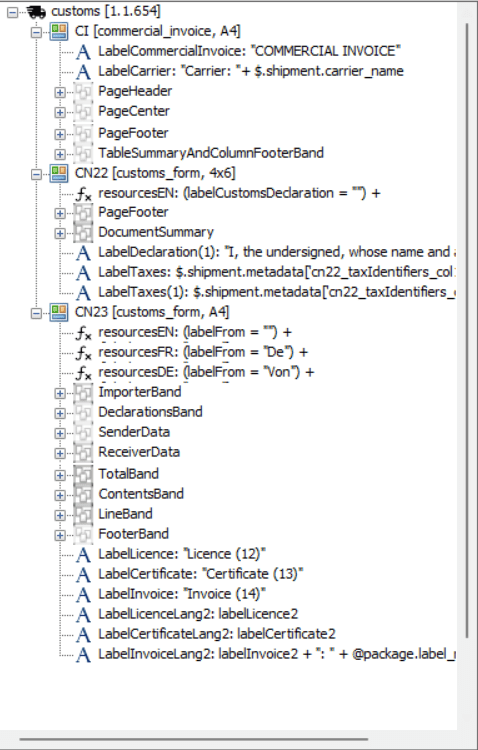
This view shows the full structure of objects on a given document and other documents.
Properties tab
Includes 3 sections:
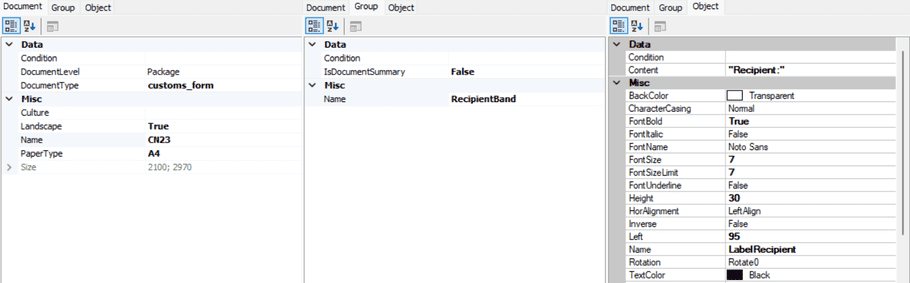
- Document - Properties of the whole document
- Group - Properties of a selected group of objects
- Print object(s) - Properties of a single object