Building a Native Rating implementation
Setup
Follow the getting started walkthrough. On the Initialize Project step, choose Carrier app when asked "what type of app are you building" and answer Y when asked "will this app use native rating". When this is finished, you will have a "fully working" Carrier connect app that uses Native Rating, ready to be modified however you see fit.
Configuration
Before building your implementation, it is recommended to get the basic configuration out of the way. All configuration is done per carrier and is contained in the NativeRating property of the carrier metadata.
DefaultRateCardId
The DefaultRateCardId property specifies the rate card that will be used for any customer that does not have a rate card identifier specified in their seller provider settings. If all rate cards are managed via Connect, then this value should match the identifier of one of the rate cards defined in the RateCards property discussed below. If it does not match a rate card defined in the RateCards property, then a rate card with that identifier should be created manually through the Native Rating management API directly or else the Native Rating system will return an error when attempting to get rates. This value can be changed at any time. If this value is not set, rate requests will be routed through the GetRates method of the module implementation instead of Native Rating by default. Only sellers that have a rate card set will be routed through Native Rating.
RateCards
This is an optional array of rate cards that should be sent to the Native Rating system. If customer specific rate cards are not needed, then only a single rate card is needed and its id should be used as the DefaultRateCardId property mentioned above. This array can contain as many rate cards as are needed. Each rate card requires an id and a currency. Currency is used to decorate the values and ensure that rates of different currencies are not mixed. No currency conversion is done.
Note
Rate cards will never be removed through Connect. Rate cards defined outside of Connect will also not be affected.
Path
If data and and logic will be managed through Connect, then this value must be the path to the location on disk where data and logic exists. This path is relative to the root of the app and certain assumptions will be made about filenames and data layout. Assuming two rate cards defined in the RateCards property with the ids of rate-card-1 and rate-card-2, if Path is set to /path/to/rating, the following directory and file layout will be assumed:
/path/to/rating
rate-shipments.js
zones.json
/rate-card-1
rate-shipments.js
rates.json
variables.json
/rate-card-2
rate-shipments.js
rates.json
variables.jsonIf there is carrier-wide rating logic, it should be in a file named rate-shipments.js at the root of the specified folder. If a file named zones.json is found at the root of the specified folder, it will be used as carrier-wide zone data otherwise no zone data will be uploaded.
Each rate card needs to have a folder named with its id. Within each rate card folder there are three files that can be specified. If the rate card has custom logic, it should be in a file within the rate card's folder named rate-shipments.js. If the rate card has rating data or custom variable data, it can specify files named rates.json or variables.json to define that data. The format of these files are defined below.
SupportsUserManagedRates
This controls whether users can manage their own rate cards through the Rate Card Manager. If this is true, the rating logic must be able to handle these rate cards.
Data formats
Rates
Rates are defined as simple key/value pairs where the value is a string representation of the rate. The keys are arbitrary and only carry whatever meaning the rating logic attaches to them. The only requirement the Native Rating system imposes is that they must be unique within a rate card.
{
"rates": [
{ "key": "ground-Z1-10lb", "value": "10.50" },
{ "key": "ground-Z1-20lb", "value": "205" },
{ "key": "air-Z1-20lb", "value": "1205" },
]
}Variables
Like rates, variables are stored as key/value pairs but unlike rates, the values can be any valid json type. These keys are also arbitrary and must be unique within a rate card.
{
"variables": [
{ "key": "add_on-1", "value": { "adjustment": 3.5 } },
{ "key": "feature-1-enabled", "value": true },
{ "key": "custom-service-name", "value": "Some Name" }
]
}Zones
Zone data is identical to variable data except that it is stored at the carrier level instead of within a specific rate card. If rate card specific zone data is needed, you can use variables for that instead of zones. The format is identical, meaning that zones use key/value pairs where the value can be any valid json type. The keys must be unique within the zone data.
{
"zones": [
{ "key": "4-7", "value": "Z1" },
{ "key": "6-9", "value": "Z2" },
{ "key": "6-99752", "value": "Z99" }
]
}Implementation
When the app shell is built and configured, you can build your rating logic. The linked document has instructions
for building the logic from scratch, but the Connect CLI gives you a shell function to start with, located either at ./src/methods/get-rates/rate-shipments.js or ./src/methods/get-rates/rate-shipments.ts, depending on whether you chose Typescript or Javascript
as your language.
Build configuration
The package created by the Connect CLI uses WebPack to bundle the implementation and the configuration for this is in
./webpack.config.js. Modifying this file can break the deployment process so only make changes if you know how it will
affect the output and it is advised to keep a backup if you're not using source control.
If you are using Typescript for your app, configuration will be stored in ./tsconfig.json but again, it's advised that
you don't modify this if you can avoid it. As before, it's worth keeping a backup if you're not using source control.
Testing
The Connect tooling provides a simple test server that you can use to test your app. To start it, run the following commands:
npm run build # Run before first start and after any non-rating changes
npm run bundle # Run after any rating implementation changes
npm startAs pointed out by the comments, you only need to build before your first test run and after any changes made to the data. You only
need to run bundle after making rating logic implementation changes. It doesn't hurt to run both before every start, however. Once
the test server is running, you can make a request to http://localhost:3005/GetRates with shipment information, and should see output
similar to the following:
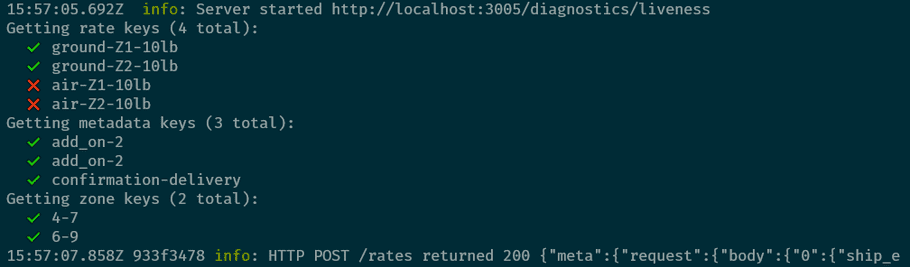
The server will show you which rate, metadata, and zone keys were requested and which were found in the sample data. See the GetRates spec for the shape of the input and output of this method.
Multiple carriers or rate cards
If the integration has multiple carriers, you'll need to specify which carrier you want to get rates for by setting the metadata.carrier_code property of the input to the value of the ApiCode in the carrier's metadata. The test server will use the appropriate rating method for that carrier, using Native Rating if the carrier is set up for that or just forwarding the request to the GetRates method defined in the integration.
Likewise, if there are multiple rate cards, or if a default rate card is not specified, you will need to specify which rate card to use for rating. This is done by setting the value of the metadata.native-rating-rate-card property to a value that matches the name of a rate card defined in the integration.
Misleading errors
There is currently a bug in the carrier api spec that requires all properties in the metadata property to be objects. When setting carrier_code or native-rating-rate-card to a string value, you will see a validation error that says it must be an object, but that error can be ignored.
Deployment
Seller-specific Rate Card
All users will get rates from the default rate card defined in the carrier definition. If there are seller-specific rate cards, please contact the Native Rating team to have the rate card applied to the particular seller.
Publishing the Native Rating app
When the implementation is complete, you can use the Connect CLI to publish the app to the development environment for live testing. To do this, ensure that the package is built and bundled by running the following:
npm run build
npm run bundleWhen that is finished, publish the app using the Connect CLI:
connect publishThis will ask for your api key which you should have received before building your integration. If you do not have one, contact the ShipEngine Connect team. The publish process can take some time, but once it is complete your rates will be available directly via the Native Rating service.
Note
Please note that publishing the Native Rating app from the Connect CLI makes the carrier available in Native Rating Service that can be accessed from development environments, like DDEs. To get the carrier rates in production, the carrier data needs to be published via Native Rating Service. Learn more about publishing carrier data here.